
 |
 |
 |
 |
 |
 |
 |
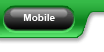 |
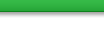 |
|
|
#1 |
|
Waiting for Hello Kitty!
Join Date: Nov 2008
Location: Arizona
Moto: Nothing ATM, which makes me want to cry.
Posts: 810
|
I'm trying to import an spreadsheet into a CRM program called "Sugar" but its just not working.
I am saving the spreadsheet as a CSV, and then within the CRM program following the import steps. It allows you to select the fields which you want to map, and I do that, then click import. One of two things happens... either only 60 of over 1k contacts gets imported, or, when I've done a smaller test grouping, it imports them all, but the fields are screwy. As in, it bumps info that should be in say, the street address field, into the city field, and screws that contact up. I could just import with the errors and manually correct them, but I'd probably kill someone before I got done, considering the amount of contacts I'm working with.  If it makes a difference I'm working with Excel 97-2003. Oh, and in some of the fields there are carriage returns (show as boxes) and question marks. I tried removing the question marks in the sample grouping, to no avail. I also tried to remove the carriage returns on the whole spreadsheet, but still have had the issue of only 60 contacts importing. Thanks in advance! |
|
|

|
|
|
#2 |
|
Elitist
Join Date: Nov 2008
Location: SF Bay Area
Moto: Gix 750
Posts: 11,351
|
Does it need to be a CSV? Try tab-delimited txt file.
|
|
|

|
|
|
#3 | |
|
Serious Business
Join Date: Nov 2008
Location: New York
Moto: 1993 ZX-11 2008 CBR1000rr
Posts: 9,723
|
http://www.sugarcrm.com/crm/support/...2.html#1062781
http://www.sugarcrm.com/crm/support/documentation Quote:
Crap...just noticed when this was originally posted Last edited by pauldun170; 10-20-2009 at 09:59 PM.. |
|
|
|

|
|
|
#4 |
|
Waiting for Hello Kitty!
Join Date: Nov 2008
Location: Arizona
Moto: Nothing ATM, which makes me want to cry.
Posts: 810
|
Thanks guys. I tried everything you both suggested last week and over the weekend. NOTHING worked. The original data on the spread sheet was just too fooked up I guess. Ended up copying and pasting 700+ email addresses into an outlook email. Super. NOT!
|
|
|

|
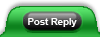 |
| Bookmarks |
|
|